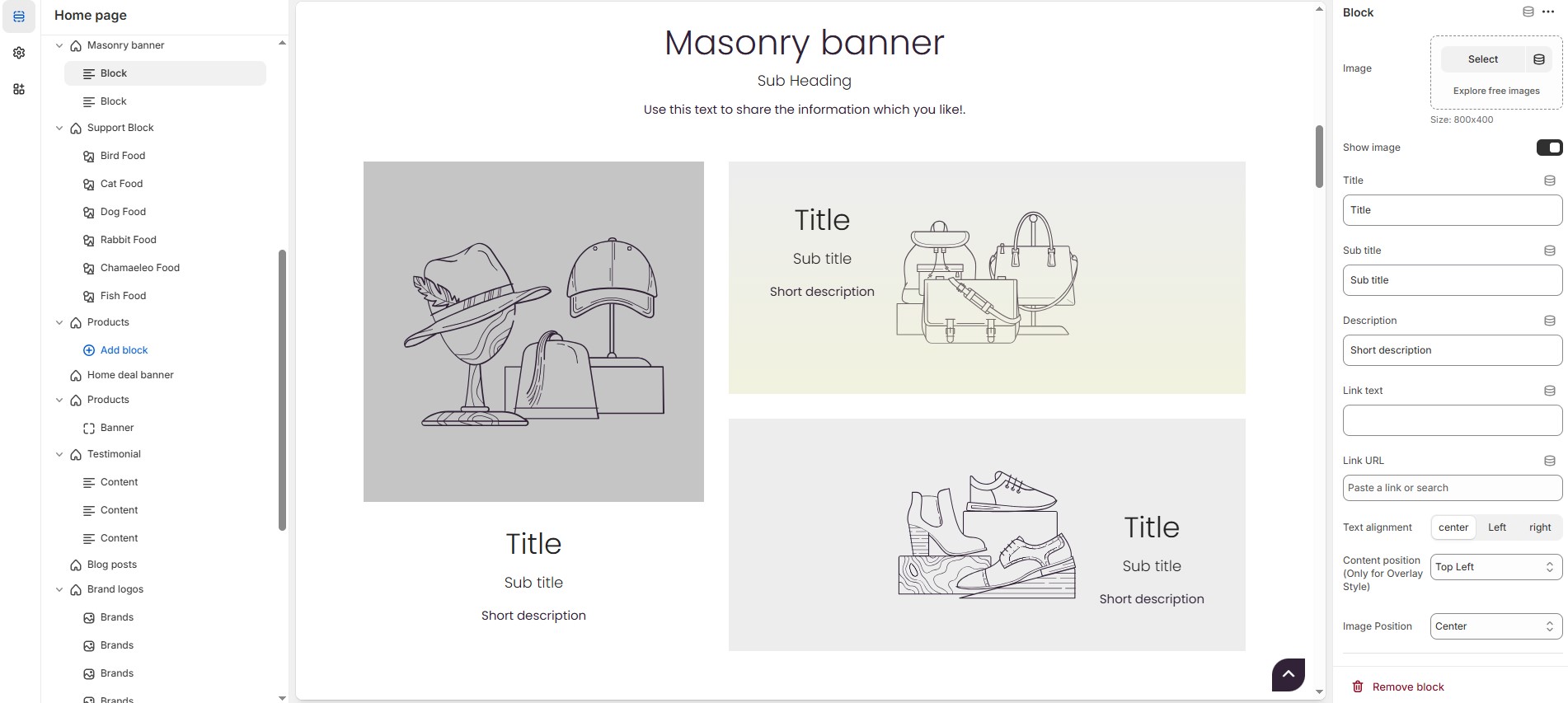Masonry Banner
The Masonry Banner section allows you to display multiple banners in a structured grid layout, enhancing the visual appeal of your store. This section is ideal for showcasing promotions, featured collections, or seasonal campaigns.
Go to Shopify Admin > Online Store > Themes.
Click Customize on your active theme.
In the Theme Editor, click Add Section > Masonry Banner.
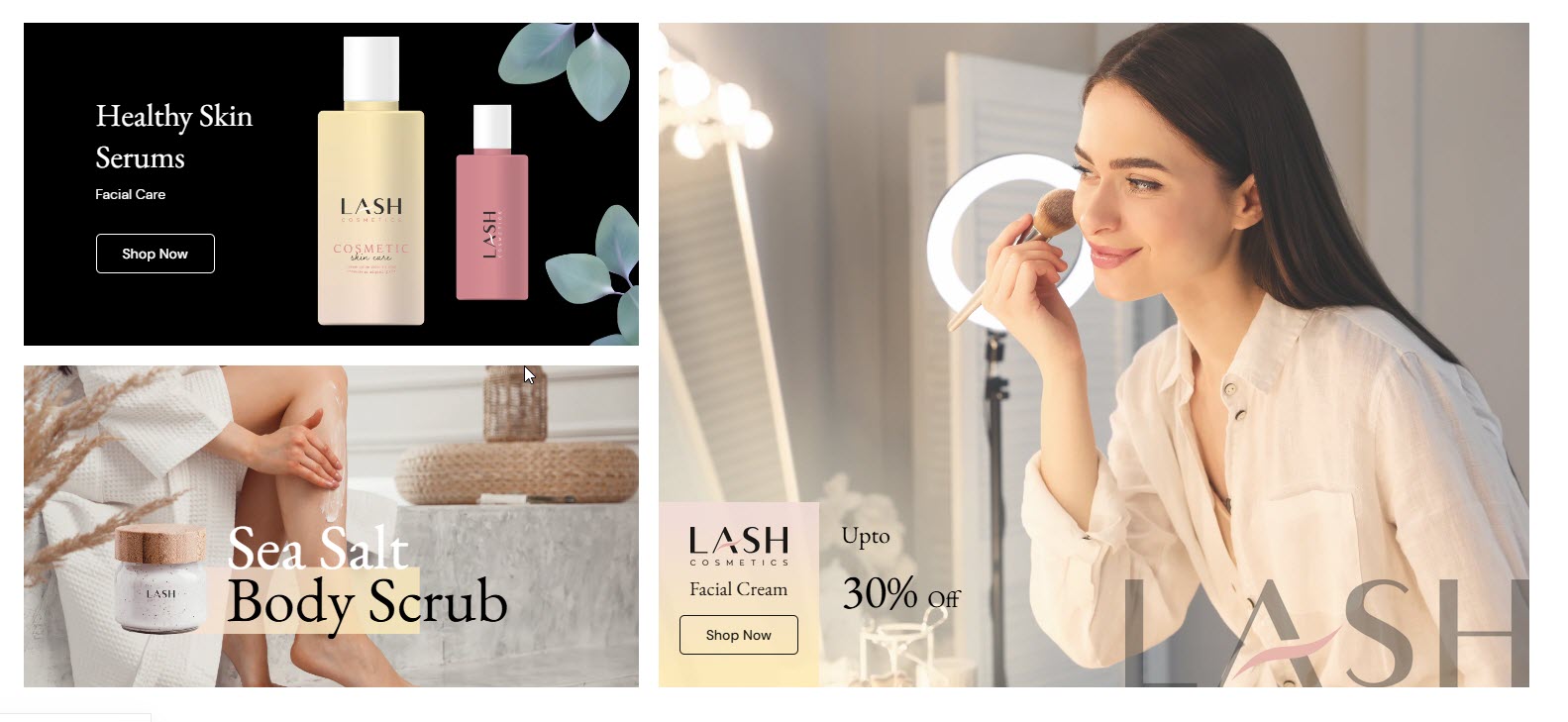
Masonry Banner & Customization Options
Show Full Width: Expands the section across the entire screen width.
Enable Right & Left Spacing (Works only on Fullwidth): Adds spacing on both sides (works only in Full Width mode).
Style Value (Padding ) : Adjust the inner spacing above and below the section. Top(px), Bottom(px).
Style Value (Margin ) : Adjust the outer spacing above and below the section. Top(px), Bottom(px).
Enable Background Image: Allows adding a background image for the section.
Background Image : Upload the image (Recommended size based on design requirements).
Background Style: Choose background style ( Fixed, Parallax, or None ).
Background Size: Choose background size ( Auto, Cover, Contain, Repeat). This will not apply for parallax.
Enable Background Color: Enable a background color (used as background image overlay color too).
Overlay Transparency: Adjust the transparency of the overlay (value between 0.01 and 1).
Main Heading: Customize the Main heading.
Sub Heading: Add a short text to the content.
Description: Add text to share information about the collection.
Link Text: Customize the text for the clickable link.
Link URL: Paste a URL or search for an internal link.
Heading position : Choose heading position( Left, Right, Center ).
Section Color Settings
Heading Color: Customize the heading color (Set Your Preferred Color).
Sub Heading Color: Customize the sub-heading color (Set Your Preferred Color).
Description Color: Customize the description text color (Set Your Preferred Color).
Button Background Color: Customize the button background color (Set Your Preferred Color).
Button Text Color: Customize the button text color (Set Your Preferred Color).
Button Hover Background Color: Customize the hover background color for buttons (Set Your Preferred Color).
Button Hover Text Color: Customize the hover text color for buttons (Set Your Preferred Color).
Display Settings
Main Banner Style : Choose between Grid or Overlay styles.
Additional Banners Style : Choose between Grid or Overlay styles.
Column reverse : Enable to swap the column order.
Column Gap: Customizer spacing between columns (Leave empty for default gap in px).
Enable Box shadow : Adds a shadow effect to the banner.
Banner Border Radius : The border corners can be rounded using the collection border-radius property. (Leave empty for default border radius).
Content Width Settings
Content width - Desktop : Defines how content and image are split (Eg., 65 / 35).
Content width - Laptop : Defines the layout for smaller screens (Eg., 40/ 60). Mobile resolution defaults to 100/100.
Main Block Settings
Main Banner Text Alignment : Choose banner text alignment ( Left, Center, or Right).
Main Banner Content Position : Choose banner content position (Top left, Top center, Top right, Center left, Center, Center right, Bottom left, Bottom center, Bottom right).
Image : Upload the image (Recommended size based on design requirements).
Title: Customize the Title.
Sub Title : Add a short text to the content.
Description : Add text to share information about the collection.
Link Text: Customize the text for the clickable link.
Link URL: Paste a URL or search for an internal link.
Main Block Color Settings
Banner BG: Customize the banner background color (Set Your Preferred Color).
Heading color: Customize the heading color (Set Your Preferred Color).
Sub heading color: Customize the sub heading color (Set Your Preferred Color).
Description color: Customize the Description color (Set Your Preferred Color).
Button bg color: Customize the Button background color (Set Your Preferred Color).
Button text color: Customize the Button text color (Set Your Preferred Color).
Button hover bg color: Customize the Button hover background color (Set Your Preferred Color).
Button hover text color: Customize the Button hover text color (Set Your Preferred Color).
Main Banner Overlay Settings
Overlay style : Choose overlay style ( Normal Overlay or Gradient Overlay ).
Overlay color : Customize the Overlay color (Set Your Preferred Color).
Overlay opacity : Adjust the transparency of the overlay (value between 0.01 and 1).
Gradient Position (0 to 360) : Customizer the gradient position.
Additional Block Settings
Additional Banner Block Style : Modify the multiple styles that available as dropdrown in Additional banner block style.
Overlay Style Height
Overlay Style Height : Customize the minimium height based on device.(Height works for Additional Banners, So, Main Banner height depends on additional banners height).
Recommended Minimum Heights: Desktop – 600px | Laptop – 550px | Tablet – 500px | Mobile – 450px (You can set the responsive size as per your needs.)
Advanced Customization
Custom Class: The Shopify allows you to apply unique CSS styles to specific sections, blocks, or elements within your theme.
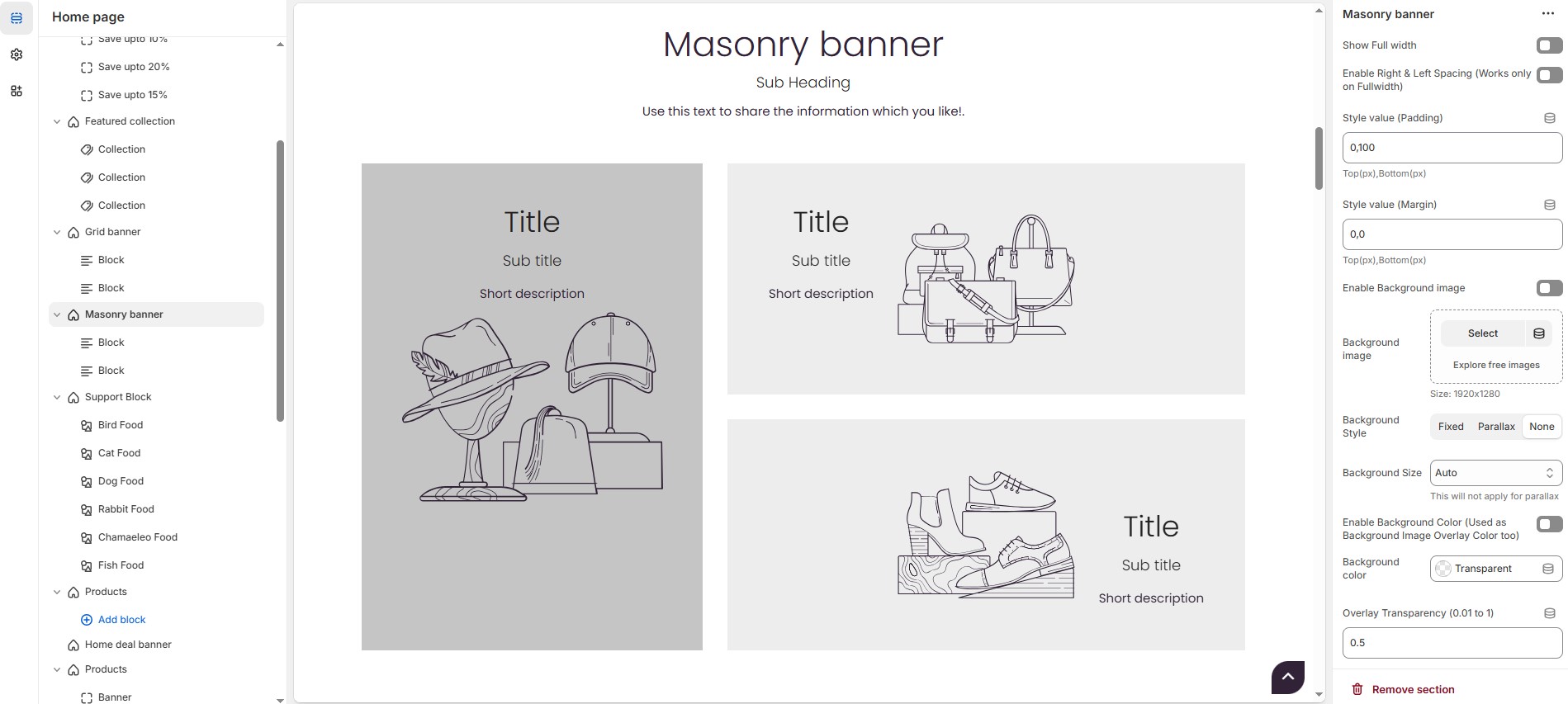
Customization Options for Blocks
Image : Upload the image (Recommended size based on design requirements).
Show Image : Enable/disable the display of the image.
Title : Customize the Title.
Sub title : Add a short text to the content.
Description : Add text to share information about the collection.
Link Text: Customize the text for the clickable link.
Link URL: Paste a URL or search for an internal link.
Text Alignment : Choose text alignment (Left, Right, Center).
Content Position : Choose the position (Top left, Top center, Top right, Center left, Center, Center right, Bottom left, Bottom center, Bottom right).
Image position : Choose the position (Top left, Top center, Top right, Center left, Center, Center right, Bottom left, Bottom center, Bottom right).
Content reverse : Swap the order of content and image (Only for Grid Style).
Block Color Settings
Icon Background Color (Only for Block Style 1): Allows to customize the icon background color (Set Your Preferred Color).
Icon Color:Allows to customize the icon color Set Your Preferred Color).
Banner Bg : Customize the banner background color (Set Your Preferred Color).
Heading Color : Customize the heading color (Set Your Preferred Color).
Subheading Color : Customize the sub heading color (Set Your Preferred Color).
Description Color : Customize the description color (Set Your Preferred Color).
Button Background Color : Customize the button background color (Set Your Preferred Color).
Button Text Color : Customize the button text color (Set Your Preferred Color).
Button Hover Background Color : Customize the button hover background color (Set Your Preferred Color).
Button Hover Text Color : Customize the button hover text color (Set Your Preferred Color).
Heading Color (Only for Layout Style 3): Customize the heading color (Set Your Preferred Color).
Subheading Color(Only for Layout Style 3): Customize the sub heading color (Set Your Preferred Color).
Description Color(Only for Layout Style 3): Customize the description color (Set Your Preferred Color).
Overlay Settings
Overlay style : Choose overlay style ( Normal Overlay or Gradient Overlay ).
Overlay color : Customize the Overlay color (Set Your Preferred Color).
Overlay opacity : Adjust the transparency of the overlay (value between 0.01 and 1).
Gradient Position (0 to 360) : Customizer the gradient position.Only for gradient overlay.