Support Block
The Support Block is designed to assist users in quickly accessing help and resources related to the theme.
Navigate to Shopify Admin > Online Store > Themes.
Click Customize on your active theme.
In the Theme Editor, click Add Section > Support Block

Support Block Settings & Customization Options
Show Full Width: Expands the section across the entire screen width.
Enable Right & Left Spacing(Works only on Fullwidth): Adds spacing on both sides (Works only in Full Width mode).
Padding (Top, Bottom): Adjust the inner spacing above and below the section. Top(px), Bottom(px).
Margin (Top, Bottom): Adjust the outer spacing above and below the section. Top(px), Bottom(px).
Enable Background Image: Allows adding a background image for the section.
Background Image: Upload the image (Recommended size based on design requirements).
Background Style: Choose background style ( Fixed, Parallax, or None ).
Background Size: Choose background size ( Auto, Cover, Contain, Repeat).
Enable Background Color(Used as Background Image Overlay color too): Allow to enable the background color.
Background Color : Customize the background color (Set Your Preferred Color).
Enable Overlay: Adds an overlay effect to the background.
Overlay Transparency: Adjust the transparency of the overlay (value between 0.01 and 1).
Main Heading: Customize the Main heading.
Sub Heading: Add a short text to the content.
Description: Add text to share information about the section.
Link Text: Customize the text for the clickable link.
Link URL: Paste a URL or search for an internal link.
Color Settings
Heading Icon Color: Customize the heading icon color (Set Your Preferred Color).
Heading Color: Customize the heading color (Set Your Preferred Color).
Sub Heading Color: Customize the sub-heading color (Set Your Preferred Color).
Description Color: Customize the description text color (Set Your Preferred Color).
Button Background Color: Customize the button background color (Set Your Preferred Color).
Button Text Color: Customize the button text color (Set Your Preferred Color).
Button Hover Background Color: Customize the hover background color of the button (Set Your Preferred Color).
Button Hover Text Color: Customize the button text color on hover (Set Your Preferred Color).
Heading Position : Choose Heading Position alignment (Left, Center, Right).
Block Settings
Block Text Position: Choose text Position(Left, Center, Right).
Block Style: Modify the design if multiple styles are available. Choose the block style (Style1, Style 2, Style 3).
Items per Row: Choose the number of items displayed per row .
Enable Grid Style: Enable or disable the Grid style.
Vertical Position: Choose the vertical position (Vertical top, Vertical center or Vertical bottom).
Content Reverse: Swap the order of content and image
Overall Radius: The border corners can be rounded using the overall border-radius property. (Leave empty for default border radius).
Icon Radius: The border corners can be rounded using the icon border-radius property. (Leave empty for default border radius).
Enable Box Shadow: Adds a shadow effect to section.
Icon/Image Outer Size: Customize the size for the outer icon/image layer.
Icon/Image Size: Customize the inner size of icon / image note that the inner size should be small than outer icon/image layer.
Block Color Settings
Border Color: Customize the border color (Set Your Preferred Color).
Background Color: Customize the background color (Set Your Preferred Color).
Icon Background Color: Customize the icon background color (Set Your Preferred Color).
Icon Border Color: Customize the border color of icons (Set Your Preferred Color).
Heading Color: Customize the heading color (Set Your Preferred Color).
Description Color: Customize the description text color (Set Your Preferred Color).
Button Background Color: Customize the button background color (Set Your Preferred Color).
Button Text Color: Customize the button text color (Set Your Preferred Color).
Button Hover Background Color: Customize the hover background color (Set Your Preferred Color).
Button Hover Text Color: Customize the hover text color (Set Your Preferred Color).
Advanced Customization
Custom Class: The Shopify allows you to apply unique CSS styles to specific sections, blocks, or elements within your theme.
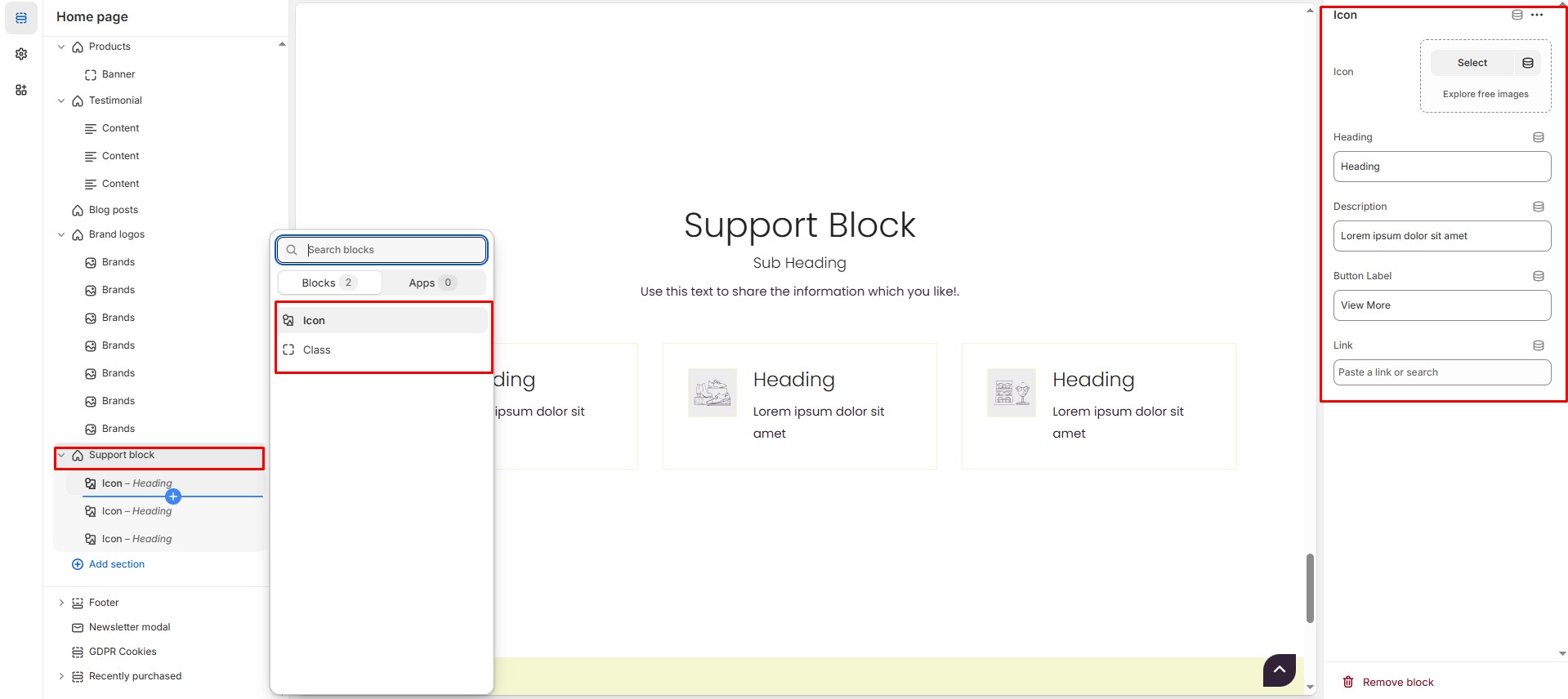
Add Block Customization Options
Icon
Icon : Upload the image (Recommended size based on design requirements).
Heading: Customize the heading.
Description: Add text to share information about the section.
Button label: Customize the text for the clickable link.
Link : Paste a URL or search for an internal link.
Class
Class : Add the font awesome icon (Eg., fa fa-instagram).
Heading: Customize the heading.
Description: Add text to share information about the section.
Button label: Customize the text for the clickable link.
Link : Paste a URL or search for an internal link.